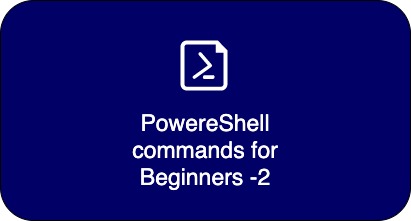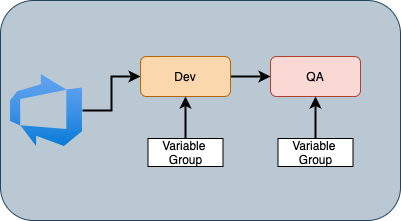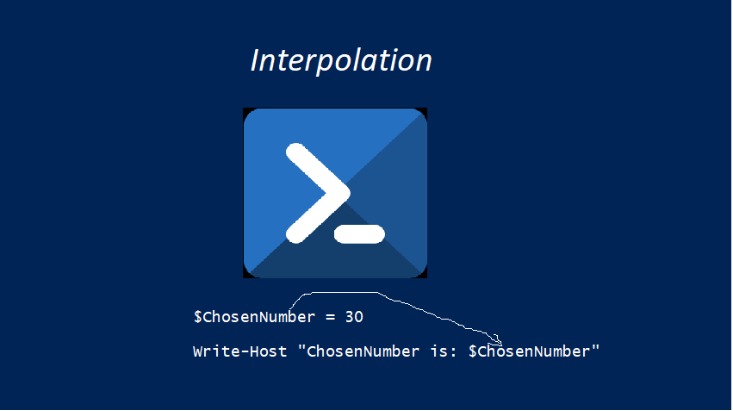PowerShell commands for Beginners

PowerShell is the de-facto tool to automate the day to day task in windows environment and however, Microsoft is now providing the PowerShell for all the operating systems. To help to start with, this blog post will give you a list of PowerShell commands for beginners.
To install PowerShell core in Linux/macOS, please refer to this article.
In Windows, by default you can see PowerShell and PowerShell ISE. PowerShel is more to run the commands interactively, whereas PowerShell ISE provides the environment to develop and test the scripts.
Important commands that every beginners should know:
Know the PowerShell version:
To know the version of the PowerShell, run the following command on PowerShell or PowerShell ISE.
$PSVersionTableand the output is something shown below.
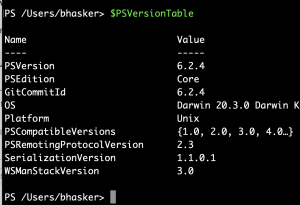
The above command tells you what PowerShell version are you running. Currently, PowerShell version 7.* is available. To know more about the versions refer to this article. Based on the version that you are using, you will get the supported functionality.
Know the PowerShell commands available:
To know the commands that are loaded in your PowerShell session, run the following command.
# To know the commands loaded in the PowerShell session
Get-Command
# To know the commands loaded in the PowerShell session and the available commands thet are not loaded
Get-Command -ListAvailable Understand the command:
Once you get the list of commands available, now try to understand the command and its syntax as below. If you are not sure how to use the command, now get the help as below.
PS> Get-help -Name <command name>
#Example to get the details of Get-Process Command
Get-Help -Name Get-Process
Output:
PS> Get-Help -Name Get-Process
NAME
Get-Process
SYNTAX
Get-Process [[-Name] <string[]>] [-Module] [-FileVersionInfo] [<CommonParameters>]
Get-Process [[-Name] <string[]>] -IncludeUserName [<CommonParameters>]
Get-Process -Id <int[]> -IncludeUserName [<CommonParameters>]
Get-Process -Id <int[]> [-Module] [-FileVersionInfo] [<CommonParameters>]
Get-Process -InputObject <Process[]> [-Module] [-FileVersionInfo] [<CommonParameters>]
Get-Process -InputObject <Process[]> -IncludeUserName [<CommonParameters>]
# To get the help of the command with examples
PS> Get-Help -Name Get-Process -ExamplesNote: If you do not get the help, try running the command “Update-Help“
Understand the output of the command:
Once you execute the command, you need to understand the output of the command. The output of a PowerShell command is always an object or array of objects that have some properties and methods.
Note: If you are not aware of PowerShell objects, please follow this article.
To know what properties a PowerShell command output has, run the following command.
PS> Get-Item ./django-employee-app/ | Get-Member
Output:
TypeName: System.IO.DirectoryInfo
Name MemberType Definition
---- ---------- ----------
Create Method void Create()
CreateSubdirectory Method System.IO.DirectoryInfo CreateSubdirectory(string path)
Delete Method void Delete(), void Delete(bool recursive)
Equals Method bool Equals(System.Object obj)
GetDirectories Method System.IO.DirectoryInfo[] GetDirectories(),
GetFiles Method System.IO.FileInfo[] GetFiles(),
GetFileSystemInfos Method System.IO.FileSystemInfo[]
GetHashCode Method int GetHashCode()
GetLifetimeService Method System.Object GetLifetimeService()
GetObjectData Method void
GetType Method type GetType()
InitializeLifetimeService Method System.Object InitializeLifetimeService()
MoveTo Method void MoveTo(string destDirName)
Refresh Method void Refresh()
ToString Method string ToString()
PSChildName NoteProperty string PSChildName=django-employee-app
PSDrive NoteProperty PSDriveInfo PSDrive=/
PSIsContainer NoteProperty bool PSIsContainer=True
PSParentPath NoteProperty string
PSPath NoteProperty string
PSProvider NoteProperty ProviderInfo
Attributes Property System.IO.FileAttributes Attributes {get;set;}
CreationTime Property datetime CreationTime {get;set;}
CreationTimeUtc Property datetime CreationTimeUtc {get;set;}
Exists Property bool Exists {get;}
Extension Property string Extension {get;}
FullName Property string FullName {get;}
LastAccessTime Property datetime LastAccessTime {get;set;}
LastAccessTimeUtc Property datetime LastAccessTimeUtc {get;set;}
LastWriteTime Property datetime LastWriteTime {get;set;}
LastWriteTimeUtc Property datetime LastWriteTimeUtc {get;set;}
Name Property string Name {get;}
Parent Property System.IO.DirectoryInfo Parent {get;}
Root Property System.IO.DirectoryInfo Root {get;}
BaseName ScriptProperty System.Object BaseName {get=$this.Name;}
Observe the highlighted text where it is showing the properties that directory have.
The above are the basic commands for the beginner to start digging into more concepts and usage of the PowerShell commands.
Hope you find the article useful.